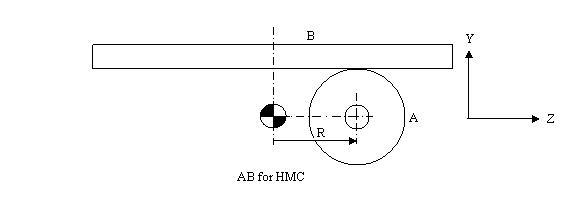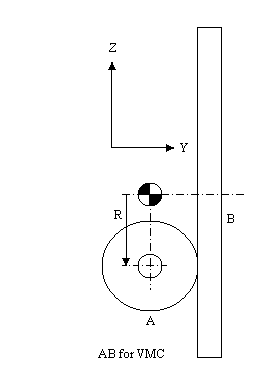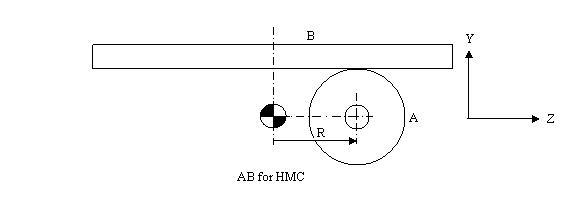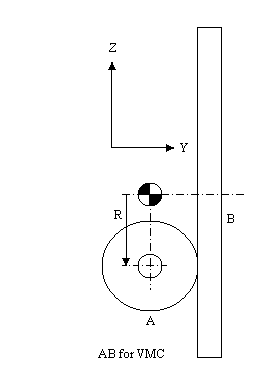AB Rotary Tables Setup
An-102b, Copyright © by Gil Hagiz
Last updated Apr-19-2007
For version 6.11 and later
Introduction
This application note describes the setup of dual rotary AB table for 5-axis TCP machining.
The TCP capability is provided by a separate BIN file. Without this file the machine can work as a regular 5-axis non TCP machine.
General
- A Dual rotary table can be used as either AB or AC or BC table.
- For making the setup of a part on the table easier, usually AB is used on horizontal machines.
- For all types the table must be mounted accurately relative to the machine zero. Removing and re-installing the table requires new setup.
- There is an offset between the center of B-axis and A-axis (measured in the direction of A).
For horizontal machine, A is usually closer to the spindle and Z-offset is therefore positive.
For vertical machine, A is opposite to the spindle and Z-offset is therefore negative.
- The standard positive rotation of a rotary axis is CW when looking from the positive direction of its perpendicular axis. For BA on a horizontal machine that will be negative A to raise the table. This is the default of the TCP files.
However, in many existing machines CCW direction is positive, so it can be set as desired.
H-Modes
H5 should be used for all programs that requires TCP. In this mode the XYZ coordinate system is that of the part, not the machine. Drilling canned cycles move Z only.
In Manual, H5 moves the machine XYZ, same as drilling, and H3 is used to move in the part coordinates.
Preparation
This set up can be performed by a superuser only.
To avoid unintentional set up, the superuser has to change the security level in plc@50 to 0.
In MDI type: @50=0
Line numbers for setup data relate to the machine.cnx file, in the machine data area after line n30000.
Before you start:
- The file rab5.bin should be copied to the C:\RR directory (or wherever ncplus.exe is).
- The INI file must have the lines:
Axes=xyzab
Model=rab5
No directory or extension should be entered, the TCP file should be in the same dir as ncplus.exe.
Decide what is the positive direction you prefer for the rotary axes (reverse the direction in the servo driver if needed).
If for one or both the positive is CCW add /a /b switches to the command. For example:
Model=rab5 /a /b
At least one space should separate the switches from the file name.
Note: these switches are used for the TCP calculations, not for reversing the direction.
- A and B must be the 4th and 5th axes of NCPlus. If A or B are not the 4th and 5th axes of the Delta Tau use the DT mapping (see 6.11 upgrade).
For example, if DT's 4th axis is used for the spindle, enter in the INI file:
Axes=xyzab
dtsx=12356
- Use the latest ncplus.msg file (Apr-17-2007 or later).
- Replace cnx-111 (should be used with 6.11 integrated incremental/MPG menu):
[111] Incremental Jog
key=2-scan(@48&$07) \key=-1,0,1
f=5000/Ki
if (#101=@48&$0F00/$100) then \incremental
if #101>4 then mend end \error- ignore
#150=10**(#101-5+((Ki==1) or (@49>=4))) \-5: inch, -4: mm or deg.
if @133 then g0 g100 g8 @@+=@133*#150 @133=0 \MPG
else g1 g100 g9 @@+=key*#150 end \incremental
else \continous
if @49>=4 or H==0 then mend end
g1 g100 g9 if key then @@+=key*1000 else @@ end
@48&=~$07 \done
end
mend
- Add line in cnx-114 to display F5=H in Manual and SetHome:
[114] Places
. . . .
if @63&2==0 then
color(lightgreen,black) locate(29,1) pr getini$('message'),' ',ver$;
if #190&3==3 then locate(30,26) color(white,blue) pr 'F5=H'; end
. . . .
- In plc-2 add display mode for TCP (plc#40 holds the TCP mode under H):
[2]
. . . .
#320=#399+10 \abs - distance
if #40 then if #399==0 then #320=9 end end
- Ensure that Home setting in plc-3 for A is disabled:
[3]
. . . .
#74=$08
- In plc-4 add the command to use F5 for switching TCP-mode (H-mode):
[4]
. . . .
if #59<>0 then else
. . . .
end
if #59==1 or #59==5 then \Man, SetHome
if #88==1063 then kb(1194) end \F5 switches H-mode
end
end
end
- In plc-9 add the display mode TCP Abs:
[9]
. . . .
9\TCP Abs \
10\Absolute \
11\Dis To Go\
- The signed offset between B and A should be entered in line n13 under R:
n13 r22.5
Later we'll call this value Rz.
Note: For horizontal machine Rz is most likely positive and for vertical machine it is most likely negative.
- If B has no limits and is free to rotate indefinitely enter B in line n19 (with S):
n19 S... B1
- All axes must be able to move freely, after the servo drivers have been set.
- All axes must have their Reference procedure working, all references set, and table limits set.
- An indicator is required for squareness and similar measurements.
- Use a tool with a known and accurate length TL for the setup.
As long as all other tools are measured from the same reference (e.g., spindle face) they don't need any additional calibration.
- An accurate round surface on the B-table is required for measurement; it could be the outer perimeter of the table.
- All motions are done in H0 mode, unless otherwise written.
Setup general
- While the AB rotaries are at zero, axes xyz must be set to zero where the tool is at the center of axis B while cutting thru axis A.
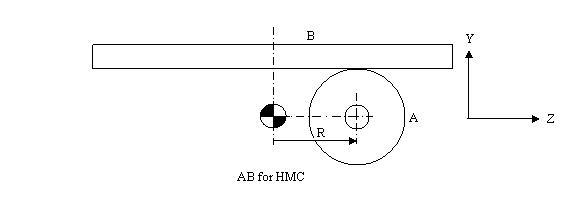
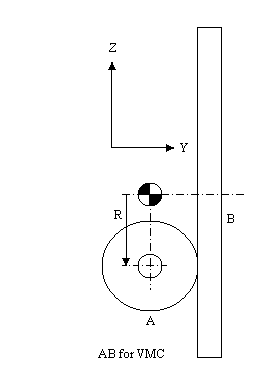
- We are going to set the machine zero for each axis.
- While setting the reference, machine zero is set at the reference marker; however, for this setup we need a specific accurate zero for each axis. Rather than moving the marker and sensors we let the computer set the zero where we want it.
To set the machine zero for an axis proceed as follows (X is used as an example):
- Set the reference
- Jog X-axis to the desired zero
- Select Set-Home mode
- Select machine zero: press alt-0
- Open the MDI-like line by pressing <Enter>
- Type the axis letter X and press <Enter>
- If you are not at zero but say at x15 type:
x15 <Enter>
Use current unit - inch or mm; for metric data in Inch system precede the data by mm:
mm x15 <Enter>
- The zero for X becomes effective immediately
Notes:
- In SetRef mode (and ChkRef) the display shows the distance of the axis from its electronic reference.
- In all other modes the display shows the distance from the current Home.
- Home #0 is the machine zero.
Setup A-axis
- A=0 is when the table is horizontal (vertical for VMC).
- Use an indicator in the spindle and move Z to check.
Enter in Set-Home for offset #0:
a <Enter>
Setup B-axis
- B=0 can be set anywhere at your convenience.
- At this position, the table's XZ coincide with the machine's XZ.
- Enter in Set-Home for offset #0:
b <Enter>
Setup XY
- Turn A to 90 (or -90) deg.
- Adjust XY to the center of B.
- Use an indicator and move x and y until the tool is centered at B.
- Once the tool is centered:
This should be X=0, Y=Rz.
- Assuming that Rz is 22.5, enter in Set-Home for offset #0:
x y22.5 <Enter>
Setup Z
- Turn A to 0 deg.
- Move Z to touch the perimeter of the B-table (or any circular surface concentric with B) with the tool.
If the table radius is RT this should be Z=RT+TL
- Assuming that RT=150, TL=100, enter in Set-Home for offset #0:
z250 <Enter>
Final test
- In Manual, set TCP mode to H3.
- Jog XYZ at different A and B and check that the coordinate system is attached to the rotary tables.
- Use a calibration ball tool with its length set in the tool table.
- Set 2-3 indicators touching the ball.
- While moving A and/or B in TCP mode the indicators should stay stable.